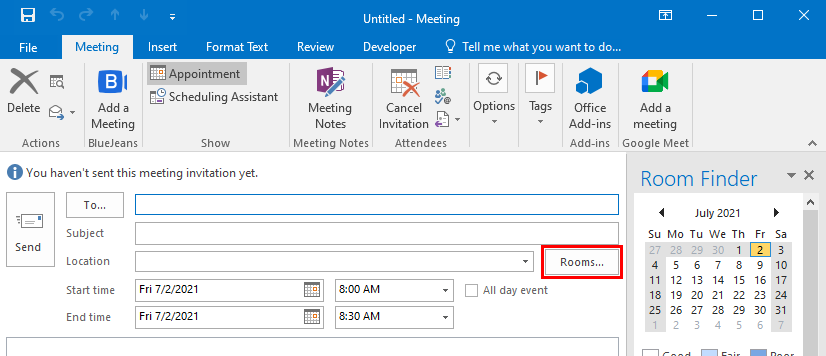Village-Oil-Pre-buy-Price-Agreement- Fillable
LP-Summer-Fixed-Price-Agreement-2024 Fillable
Co-Branded-Fixed-Price-Protection-Plan-2024-2025- Fillable
2024-2025-Pre-Buy-Price-Protection-Plan-1-1 Fillable
2024-2025-LP-Fixed-Price-Plan Fillable
First click Here, then click Download next to Microsoft Windows Outlook Plug-In in the ‘Calendar’ section. Click Run and follow the prompts to install. Once installed, close and reopen Outlook. You’ll see the new BlueJeans section in your ribbon. Click Schedule à Schedule Meeting. You’ll have to log in for the first time with the following credentials:
User: bachmant
Password: 154Santa
Once logged in (you need only do this once) and schedule a meeting, you can invite participants like you normally would… with one extra step. So that we don’t overbook BlueJeans, you have to choose a “Room”.